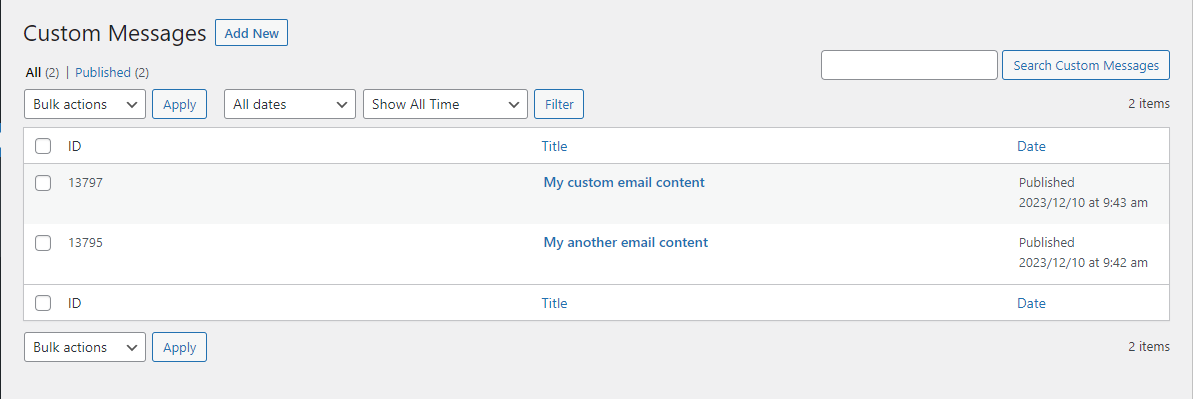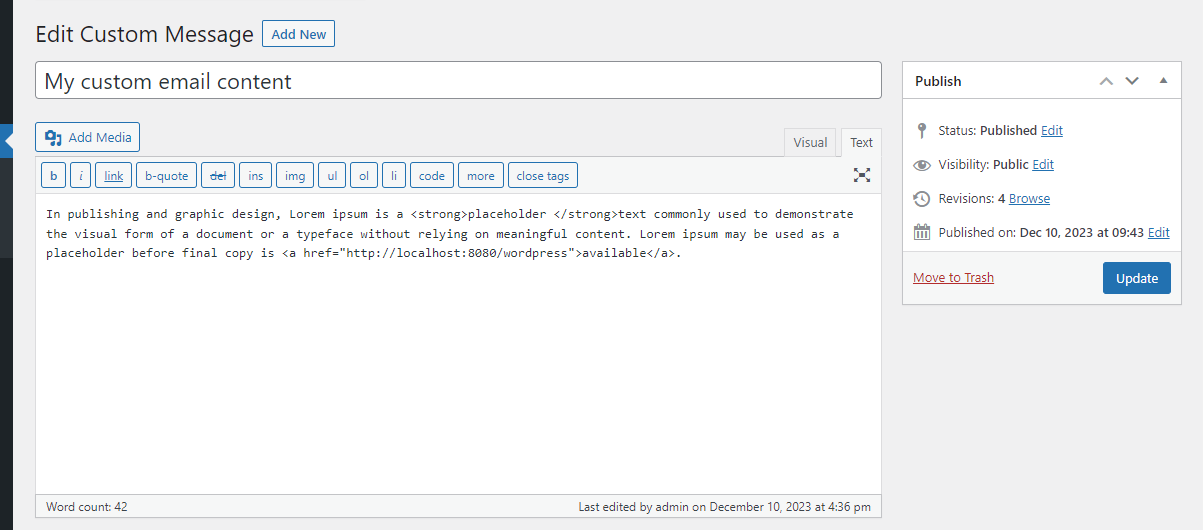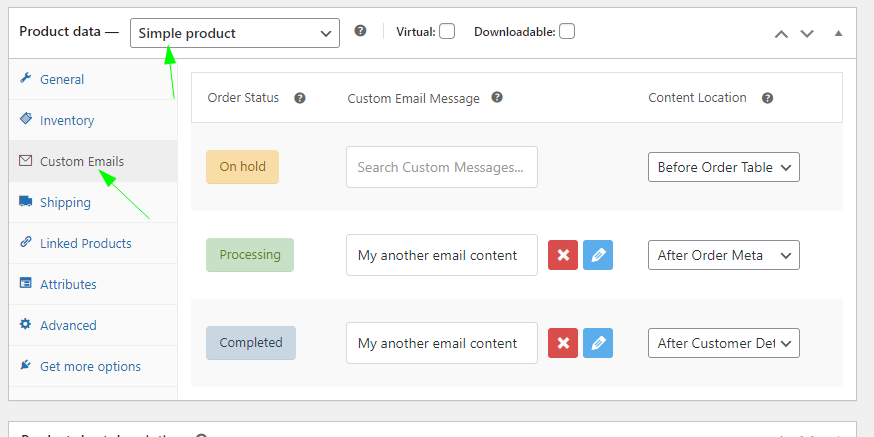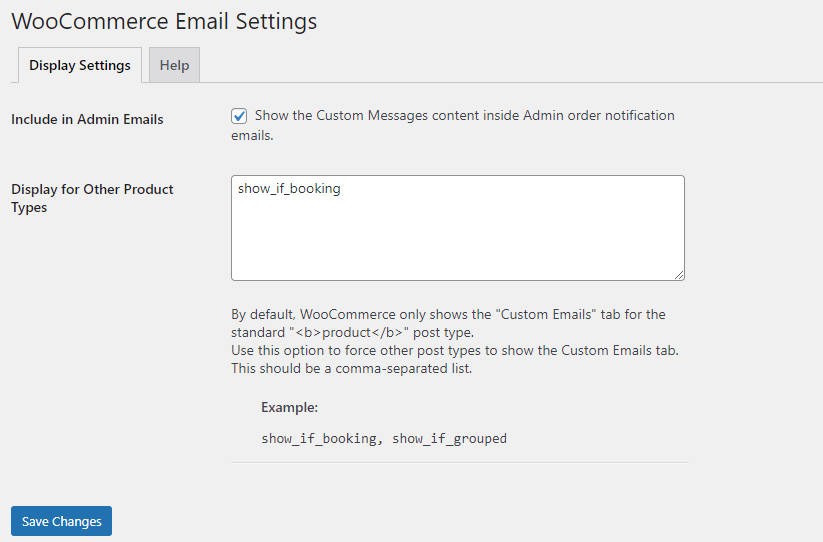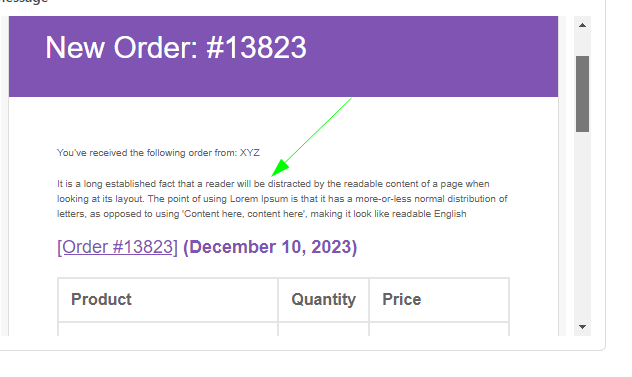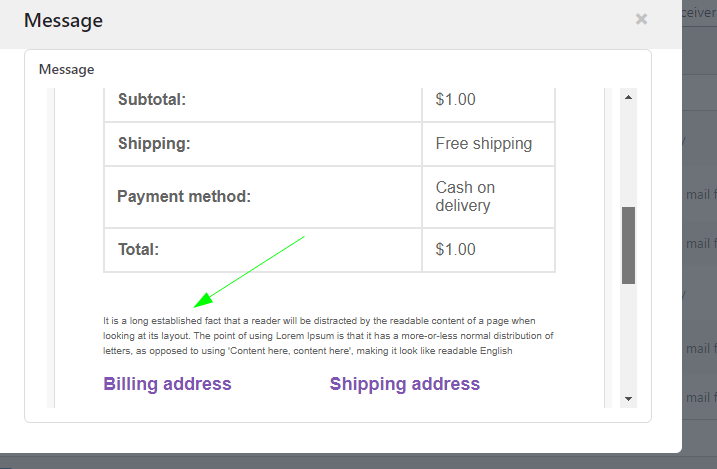1. Log in to WordPress Admin:
Open your web browser and navigate to your WordPress admin dashboard. Typically, you can access it by
adding “/wp-admin” to your domain name (e.g., `http://yourdomain.com/wp-admin`).
2. Navigate to the Plugins Section:
Once you’re logged in, you’ll be in the WordPress admin dashboard. Look for the “Plugins” option in the
left-hand menu. Hover over it, and a submenu will appear.
3. Click on “Add New”:
In the submenu under “Plugins,” click on the “Add New” option. This will take you to the “Add Plugins”
page.
4. Upload the Plugin:
On the “Add Plugins” page, you’ll see a few tabs at the top. Click on the “Upload Plugin” tab.
5. Choose the Plugin ZIP File:
You should see a button labeled “Choose File” or “Browse.” Click this button to open a file browser dialog.
Navigate to the location on your computer where you have the “woo-email-product-specific” plugin ZIP file.
Select the ZIP file and click “Open.”
6. Install the Plugin:
After selecting the plugin ZIP file, click the “Install Now” button. WordPress will start uploading and
installing the plugin.
7. Activate the Plugin:
Once the plugin is installed, you’ll see a success message. You can now click the “Activate Plugin” button to
activate the plugin on your website.
Woopluginstore
Custom email product specific for WooCommerce
That’s it! You’ve successfully uploaded and activated the “Woocommerce Email product specific” plugin on
your WordPresswebsite using the admin dashboard. Remember to keep your plugins updated and ensure
they are compatible with your WordPress version to maintain a secure and functional website.
2. How to configure Plugin
Create a Custom Email Message:
– Navigate to ‘Custom Emails’ > ‘Add New Message’.
– Publish a message intended to appear in your emails. Note that auto-generated content, such as shortcodes,
will not display in email content.
Assign Custom Email to a Product:
– Go to ‘Products’ and edit one of your published WooCommerce products.
– Scroll down to the ‘Product Data’ section and locate the new ‘Custom Emails’ tab.
– Choose the Order Status email where your custom content should appear.
– Click the ‘Select Message’ button, then use the search form to find and select your Custom Email Message.
– The selected message title will appear above the Search Box in green.
– Specify the desired location for your custom content within the email using the “Content Location” options.
– Publish or update the product.
Test your customization:
– Purchase one of the customized products.
– Check the email you receive to see your custom content displayed in the chosen location.
Please check all attached screenshot.